1. Export a CSV file from Live Timecode Notes app
Open the project in the app, then select "Export Notes" from the top menu. Select "CSV". Generate and save the file.
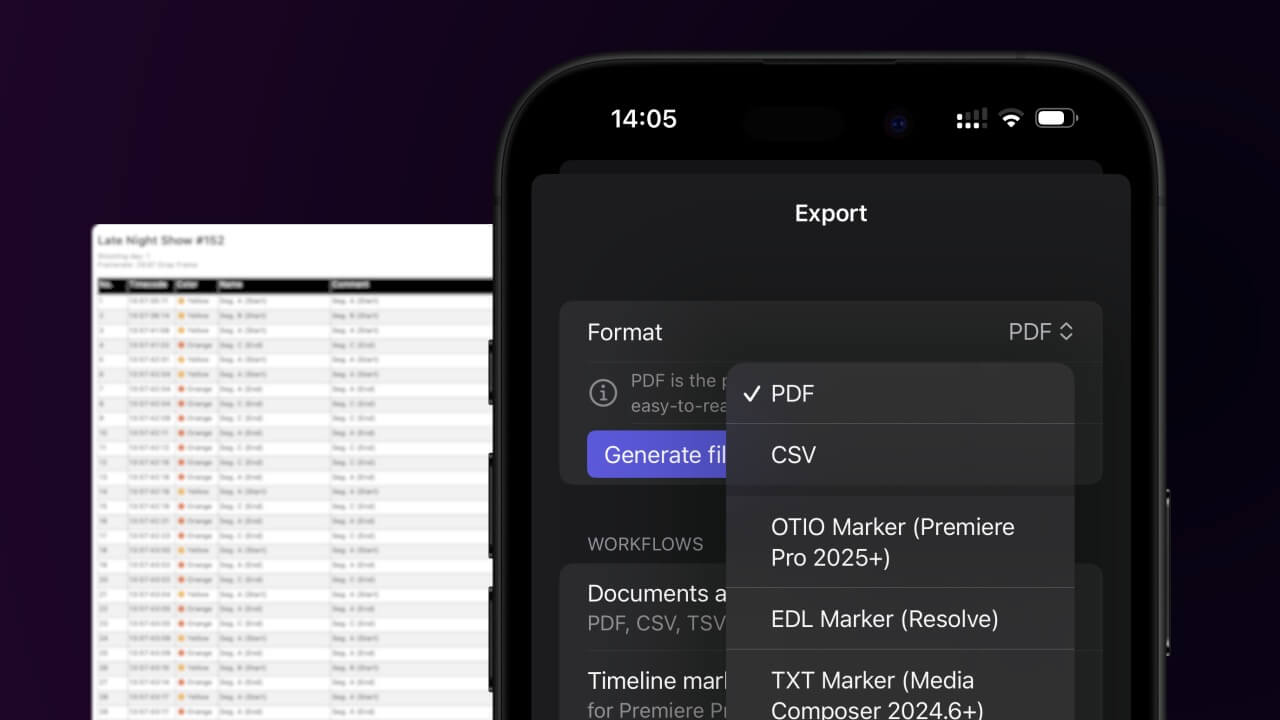
2. Use the "Märgistusmuundur" to convert the CSV file into a YouTube Chapter Markers (.txt) file
Open the free Märgistusmuundur, select "CSV" and set "convert" to "YouTube Chapter Markers (.txt)". Generate and download the file. If you have problems converting the file, you can contact the free support.
ℹ️ Ensure that the CSV file contains columns labelled "Timecode In", "Name" and "Comment". Otherwise, it will not work. You can also add columns for 'Colour' and 'Timecode Out'.
3. Copy Chapter Markers into the video description
Open the generated .txt file. Copy and paste the newly generated markers into your video's description.
4. Done
That's all for now! If you found this tutorial useful, please share it to support us. If you have any suggestions on how we could improve the workflow, please let us know!
🚀
